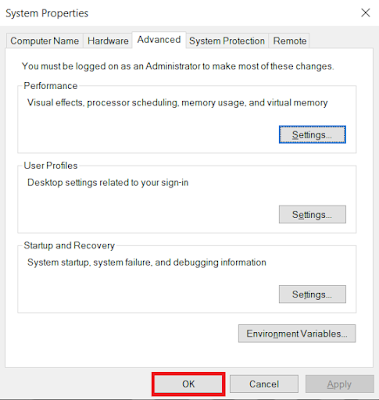Setup Flutter in Windows
Hello, Guys, this is sumit and today I come back with flutter.
So this time I explaining to flutter and how to set up the SDK in our window system so let's play flutter.
So simple way I would say the flutter is a new cross-platform framework in which we can implement material Design in Android and Ios app with flutter. this is also google product so don't worry about the future with flutter. we can very fast development with flutter b’coz its provide material design and also provide hot reload it helps you quickly and easily experiment, build UIs, add features, and fix bugs faster. and also it provides native performance. Before setup flutter, you can verify your system configuration.
Operating Systems: Windows 7 SP1 or later (64-bit)
x
x
Tool:
Windows PowerShell 5.0 or newer (this is pre-installed with Windows 10)
Git for Windows 2.x, with the Use Git from the Windows Command Prompt option.
So we now Get the Flutter SDK
First, you can download the latest stable release of the Flutter SDK:
Now you can Extract the zip file and place the contained flutter in the desired installation location C:\src\flutter.
Before using flutter command you can configure the path.
Update your path
Take these steps to add PATH in the window environment. So Go to start window button and search env or environment and select Edit environment variables for your account.
Now click on environment variables and then showing the new window.
Here we can see the path variable so we can double tap or select path then click on edit.
Now again window is open in front of you, so in this window, you can add “flutter\bin” or “C:\src\flutter\flutter\bin” then click okay.
Here you half part is completed,
Now you can open command console so go to start button and search cmd then click okay now we can go to our flutter path then type flutter doctor.
This command checks your windows environment and displays a report of the status of your Flutter installation.
if it gives an error like this type
Android SDK is missing command line tools; download from https://goo.gl/XxQghQ
You can download android studio 3.1 or later Or VS Code latest Version and install in your machine.
Now you can add flutter plugin in the android studio Or VS Code.
In Android:
Go to file select setting here open a new window then select the plugin and the right side you can search flutter and install after installation click okay.
And if you are using VS code so you can go to plugin and search flutter then install.
after all, is done you can again open the command console and run the flutter command.
and this time it takes all permission and you can press y.
Setup is complete now you can connect your device and play with flutter.